Features
Deep dive into our features and explore our platform
Branding & Setup
Add branding and design elements to your digital catalog that fit your brand.
Inherited Settings
Digital catalogs are often a monthly or weekly activity. In many circumstances, it can be beneficial to have the same logo, background color, introduction texts, price currency etc. across all catalogs. To save time, you can simply use Inherited Settings to make changes once at the folder level: All catalogs contained in the folder will automatically inherit the settings.
Logo
Add a company logo to your flipbooks to make them your own and easily recognizable. You can also add a link to the logo to send visitors to your homepage, or wherever you fancy.
Favicon
Add a favicon that shows on the browser tab. Just to give that extra bit of branding to your digital catalogs and make it easy to recognize among other open tabs.
Color Scheme
Set a color scheme to match your brand identity. The digital catalog's environment should look like it's yours and belongs to your brand.
Background Styling
Add an image as the background to give your digital catalog a more immersive experience. We support JPG, PNG and GIFs.
Flipbook Preloader
Before the digital catalog loads we show a default preloader that you can change to match your brand. It's only shown for a split second while we load the flipbook, but it gives that extra feeling of your brand before going into the experience.
Region Settings
A digital catalog can be set to a region, making it easier to publish the flipbook in different countries. We support time zones, number formatting and 45 different languages.
Organizations
An Organization in iPaper allows you to manage multiple iPaper accounts under one main dashboard.
As an Organization administrator, you can oversee all accounts within the organization and control user access, including granting or revoking permissions for any user account as needed.
Learn more here.
Conversion points
Offer next steps for your digital catalog visitors to guide along their buying journey.
iFrame
Hover Texts
Enrichments Editor
Enrich your digtal catalogs with images, videos, slideshows, download links, product links and a whole slew of other features in our Enrichment Editor. These features will make your digital catalogs more interactive and engaging for visitors.
Connect Digital Catalogs
Add links to your digital catalog that direct to another catalog. For example, if you have one main digital catalog and separate category specific ones, it would be beneficial to connect them via links.
Forms
Forms can be added as either links on the page, in news tickers or to gate certain pages of your digital catalogs. They can be set to open automatically or when a visitor clicks.
Forms support: Static text, Dropdown, Checkbox, Checklists, Radio buttons, Inputs, Text areas, Email, Submit button. On top of this, every option comes with a whole bunch of customizations like 'required field' etc. Read more about forms in this help article.
iframe
To increase visitor time spent in the digital catalog, you may want to provide more information to viewers without them leaving the catalog. You can use iframe to load a page on top of the catalog, to provide extra information like store locations or website pages that provides more information about a specific product.
For more information on iframed content see this help article.
External Links
You may purposefully want the direct the viewer to another webpage – like your own front page, a contact form or a partner. You have the option to open the link in a new or the current tab.
Internal Links
Send visitors to another page in the digital catalog. This can be handy if visitors are clicking a table of contents or you have more information about a featured product somewhere else in the digital catalog.
Download File
Add downloadable attachments to your digital catalog, for example pricing lists or coupon codes. Any file from the media library can be attached to the digital catalog in the form of a link that’ll prompt the download to the visitor’s device.
News Ticker
Breaking news banner, zipper, news ticker – This way of displaying information has many names. With news ticker enabled on your flipbooks, you can provide additional calls to action for your visitor, that are always present when browsing the digital catalog. The options are: External link, iframe, go to page, email and form.
For more on what can be achieved in this feature, see our help article.
Pop-ups
As an extra way to convert visitors you have the option to open a pop-up in the digital catalog. We offer different kinds of pop-ups for different purposes, for example: collecting email addresses or promoting your webpage. You can also customize your pop-up's behavior, like exit intent, or open after X amount of seconds.
For a more in depth look at Pop-ups, see this help article.
Hover Texts
For all links you add to a page, you have an option to specify a hover text to further help the visitor through the experience. It also makes it easier to see where you can click and where you can't.
Gated Content
You can use the digital catalog to gather leads using the Gated Content function. A pop-up will appear and block access to the flipbook until to email, name, address or similar are entered by your visitors. You can choose which page the form will prompt the visitor for information.
Checkout options
Create a shopping basket inside your digital catalog and provide a way for your visitors to checkout. Multiple checkout options are supported along with different kinds of behaviors and settings.
WhatsApp Checkout
Allow visitors to easily send the content of their basket over WhatsApp. You can create a template of the message that goes along with the order and have contact number be pre-filled or specified by the visitor.
For more information on how to set it up, see this help article.
Shop Export
You can use the Shop Export to send the digital catalog basket contents to your website’s checkout basket. So, when a visitor is checking out from the digital catalog, they’re directed to your webshop where they can immediately finish their order and purchase.
JavaScript Integration
You can integrate your digital catalog in your own webshop and basket. Items selected in the catalog will be added directly to your webshop basket, allowing the customer to check out and buy without being directed from one page to another.
See what JavaScript integration into an ecommerce infrastructure can look and feel like here.
Viber Checkout
This option will create a unique URL with all the products in the basket and put the URL into a Viber message. Now the recipient can open the link and see what that customer has ordered.
Email Checkout
Email checkout is way for shoppers to share their order with others, like friends, family or even sales representatives. It could be a request to a representative, a wish list or anything else that doesn’t require any immediate payment, or will be paid via other channels.
For more on email checkout, see our help article.
Native Sharing
Allowing readers to share your catalog is a great way to increase traffic. You can enable “native” sharing, which is the way that is used to share all content on a mobile. This makes sharing easy and intuitive for your readers.
Learn more here.
The Print option allows customer to print out the content of their baskets. Shoppers may prefer to print a grocery list, wish list or the likes from the flipbook before visiting your physical store.
Variant Support
We offer the ability to add product variants in your catalog, so you can provide shoppers with more choices. Red or green, different sizes or two different products with the same price? With variant support, shoppers can easily see and select the different product choices available.
Minor shop settings
Different shopping behavior requires those minor tweaks to get your shopping experience just right. Here's a couple of highlights...
Currency
Set the currency for the basket to help your visitors understand amounts and totals.
Hide prices
An option to hide prices in the basket is supported, which is typically used for wishlists or the likes.
Clear basket on checkout
Different behaviors of the basket are supported. You can for example either keep the products in the basket, or clear it when a visitor checks out.
Customize shop icon
We provide a wide selection of icons that signal different shopping behaviors. Anything from wishlists to groceries to normal ecommerce baskets or the likes.
Maximum quantity
This acts as an overall barrier for every individual product in the basket, making sure no more than the specified amount can be ordered.
Minimum basket value
We provide a way for you to specify a minimum basket total that visitors have to reach before they can checkout. This is typically used if you have to meet shipping costs or something similar.
Customize checkout button
Like any good call to action, the checkout button can be customized in label and color. Giving you full control to test what works for your visitors.
Reply email
Specify an email so your customers can reply to orders with changes or cancellations.
Automation
Lower time and effort to launch your digital catalog.
Enrichment Automation
Interactive enrichments such as product links, icons, etc. greatly increase the engagement of your digital catalogs. However, adding or editing these enrichments manually can be very tedious. With Enrichment Automation, this manual labour is automated. For example, if you want to change icons for your products, you can change it once, and then all your links will automatically show the new icon.
Learn more about Enrichment Automation here.
Automatic Processing
If there are changes to your products, prices or stock, automatic processing can ensure those changes are reflected in your digital catalog. We track and check your product feed and make changes automatically when your data is updated. This way, your digital catalog is always up to date. See more about Automatic Processing in this help article.
Publication Period
Want to schedule a specific digital catalog to go live at 9am Monday morning? That can easily be done with publication period. It can also take care of removing access to the digital catalog on a specific date and time.
FTP Upload
Automatically turn PDFs into digital catalogs. It works by placing all your PDFs on an FTP server and then telling iPaper about that server. Now we can automatically fetch those PDFs and make them into digital catalogs.
Scheduling
Take publication period for one digital catalog, add it to many and set it on a single URL, voila: you have our scheduling feature. A long list of digital catalogs, with different publication periods, on a single URL with one overview of what's live and when.
Analytics
Track the performance of your digital catalogs.
Dashboard
A dashboard is provided so you can follow along with how many overall visitors your digital catalogs have. A goal can be set and we provide multiple date ranges so you can see performance over time.
Device Breakdown
Get an overview of what device is used most among your visitors. You can view statistics from mobile, tablet and desktop.
Geo Location
Get an overview of which countries your visitors come from and the percentage coming from each country.
Built-in Statistics
We serve statistics for many of our modules and general usage of the digital catalog like: Page views, time spend and conversions etc.
Heatmap
When you want to take a deep dive into where your visitors click in the digital catalog, take a look at the heatmap. It shows the areas of each catalog page that visitors are most interested in.
Google Analytics
Measure the performance of your digital catalog in Google Analytics and compare to other marketing activities. Just enter your Google Analytics ID and events will be send to your account. For a full list of events, see our docs.
Adobe Analytics
If you chose Adobe Analytics for your enterprise needs, we have an integration to measure the performance of your digital catalog in there too. For a full list of events sent, take a look at our docs.
Promotion
Promote your digital catalog across your marketing channels.
SEO
Optimize your digital catalog for Google and other search engines. You have the option to specify the title and meta description. On the other hand, if you don't want the digital catalog to be indexed, you can do that too.
Share Optimization
We support the open graph protocol that lets you specify how your content is shared on social media. You can specify an image, a title and a description.
Branded Domain
For branding and analytical reasons, such as cross-domain tracking, you can change the URL of the digital catalog to your domain. For example, catalog.yourcompany.com or yourcompany.com/catalog. To the visitor, your digital catalog will look like a fully integrated part of your business and not a separate channel.
Embeds
You can embed a smaller version of your digital catalog into any of your website pages. This way you give a little teaser of your flipbook to your website visitors and inspire them to click through.
For an in depth look at what's possible with embeds, see our help article.
Facebook Tracking Pixel
Track digital catalog page views and create remarketing audiences in your Facebook account, so you can keep those visitors coming back.
Adform
Add your client ID to start creating remarketing audiences from your digital catalog visitors in your Adform account.
Google Ads
Add your Conversion ID to start creating remarketing audiences from your digital catalog visitors in your Google Ads account.
Tracking Pixel
Add any tracking pixel to your digital catalog for tracking and remarketing.
Engagement
Engage your digital catalog visitors by adding additional product information.
Pop-ups
We have different ways to add extra content to your digital catalogs, which we serve through modals/pop-ups. It can either be a video, text, image or gallery.
Image Slideshow
Gives you the option to add an image slideshow on a given page of your digital catalog. This allows you to create motion and add engaging content in the catalog without using videos.
Animation of Enrichments
Sometimes you want to guide visitor’s eyes towards interesting products and pricing. Animations, like a bouncing effect, and shopping icons can draw attention and let visitors know where to click. For a full list of animation possibilities, see this help article.
Text
Regular and animated text can be added to your digital catalog to differentiate your them from the print version. This could be extra information or a download link.
Product View
Information is key in the buying journey. With Product View, you can provide additional images and information of a product, without forcing the shopper to an external site.
For more on Product View, see our help article.
Display
For converting more visitors we have a product called Display that acts as a sidekick to your digital catalog. At its core, it's an interactive banner for your products and promotions mixed in a little sidebar that can offer just the right product at the right time. Learn more about the use-cases here.
Integration
Fit your iPaper account seamlessly in your marketing and website setup.
Google Tag Manager
We offer an integration to your Google Tag Manager account, so you can use it to manage and deploy your tags for marketing in your digital catalog.
HubSpot
If you're a HubSpot user, we offer an integration that shows which digital catalogs have been viewed by known contacts in Hubspot.
Sleeknote
Get your Sleeknote popups into your digital catalogs so you can convert more leads from within the catalog experience.
Custom Scripting
All customers have the option to add custom scripting. If you need an integration not currently supported or have your own development team to execute (for example adding your own Cookie Consent Manager), custom scripting is for you.
See an example of Custom Scripting effects here.
Frontend API
We support two APIs to manipulate the flipbook and customer experience via the Javascript integration option. The first API is for our “viewer”, letting you manipulate the customer experience and the digital catalog, for example with the Javascript integration option. The second is for manipulating the admin, for example to delete digital catalogs.
Backend API
With the API module, you can automate the creating, processing and updating of iPaper Flipbooks. It also allows you to perform searches, manage Flipbooks and content as well as applying and searching for metadata on Flipbooks.
Security & Compliance
Ensure that your digital catalogs stay protected and meet all necessary compliance standards.
Cookie Banner
Comply with EU cookie laws and add a cookie banner to your digital catalogs. We support different behaviors and you can choose between a default to accept all cookies or a default to block all cookies.
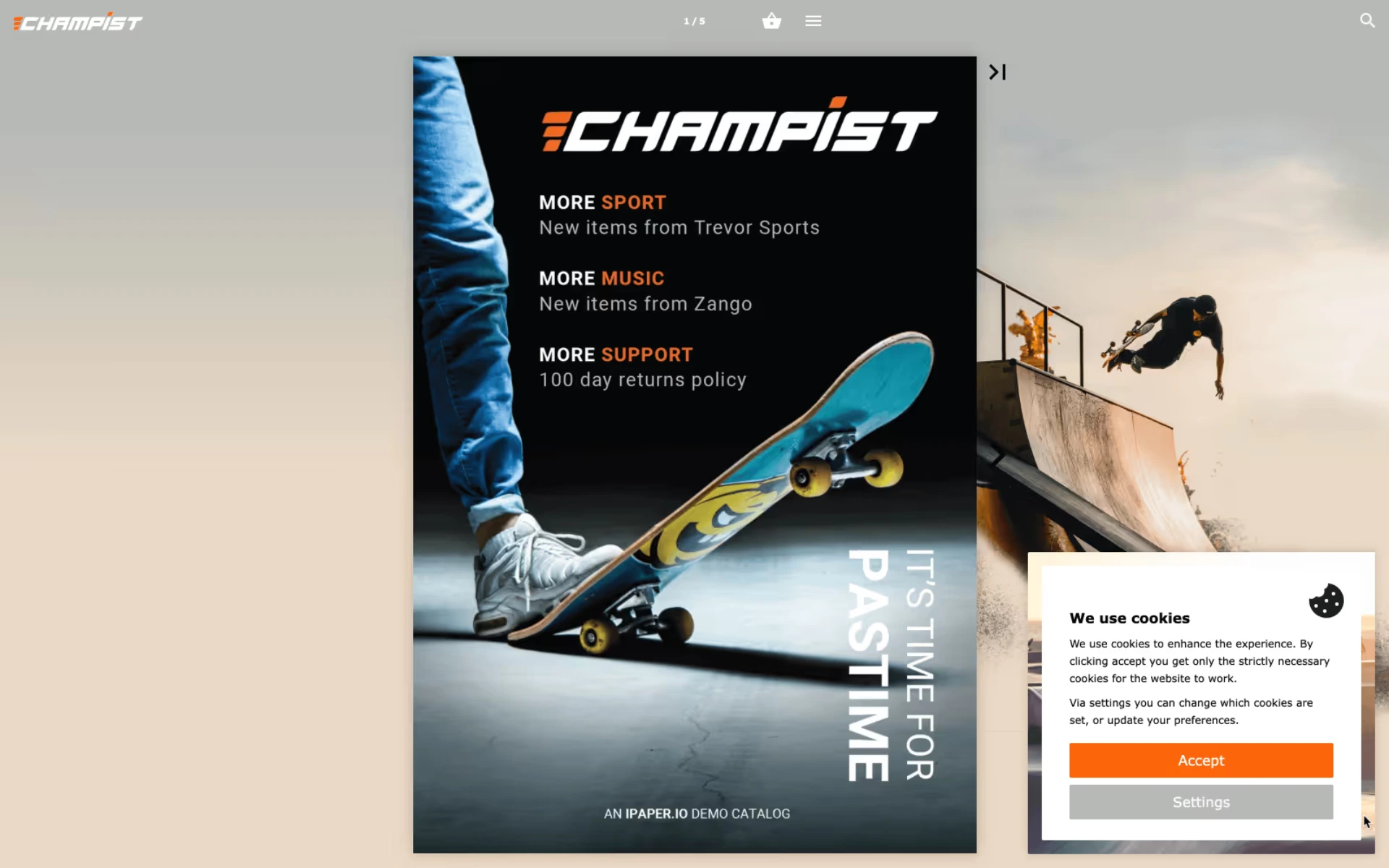

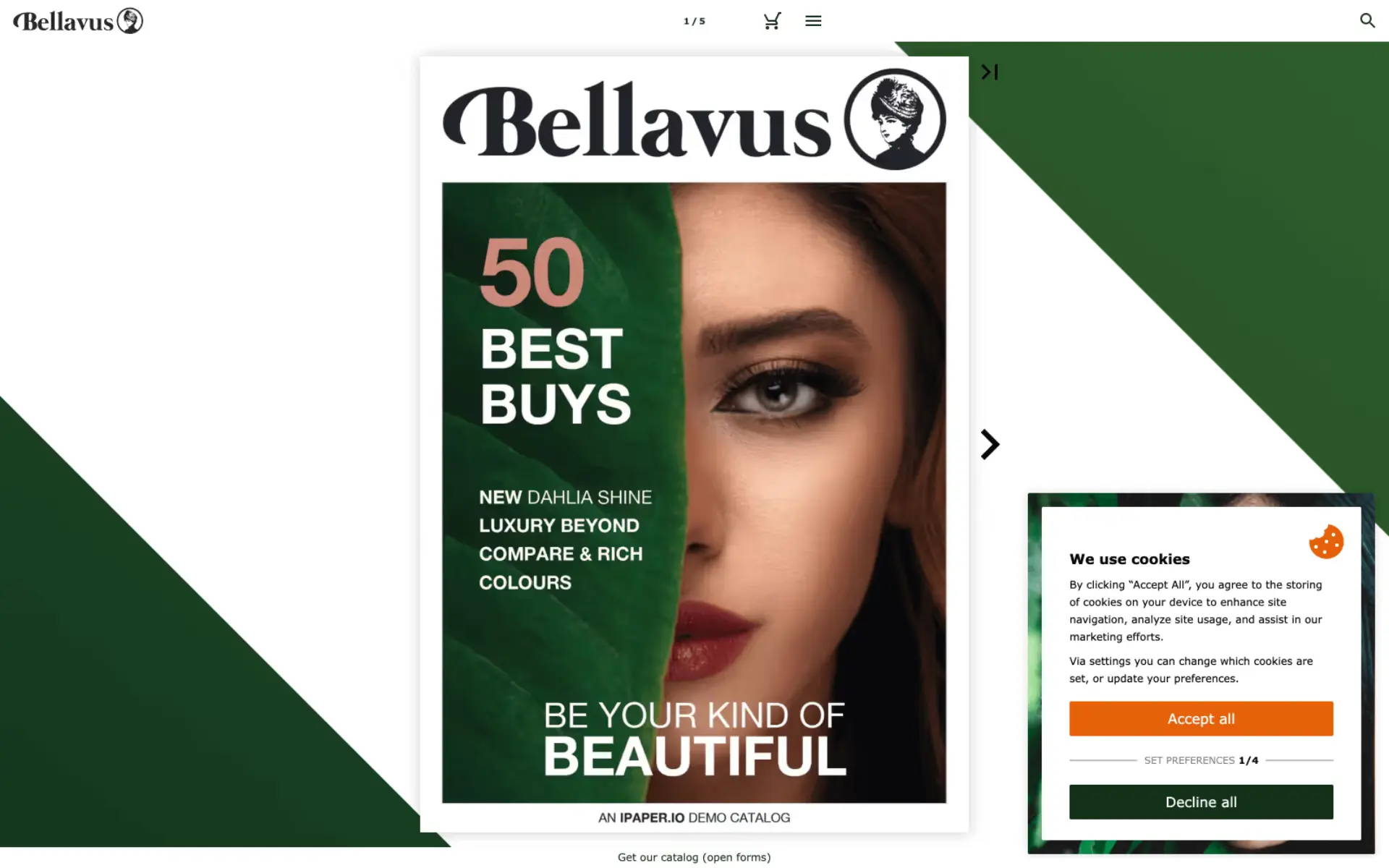
2FA
Add another level of security to your account. By adding two factor authentication you can easily control access and revoke access or even see who hasn't set up two factor authentication yet.
Different User Access
A user hierarchy is supported. We have the administrator, who is the one administrating the account. Then we have users, who can upload digital catalogs and manage the account. Lastly, we have statistic users, who can only see statistics, but can’t make any substantial changes to flipbooks.
Passwords
Using a password, you can protect your flipbook. This may be handy for final checks before going live or for making the content available to select customers with the password.
Multi-Account Login
With Multi-account Login, you’ll only need to remember one set of login details to access and switch between all the iPaper accounts you manage. Multi-account Login is available for all iPaper users across all plans.
Screen Reader Functionality
Text content on Flipbook pages is now surfaced as readable text, enabling screen readers to present main content directly. Screen readers can now announce button functions, providing users with an understanding of each interactive element and enhancing control.
Tab Navigation Focus
Visitors can now navigate more easily through interactive elements in the Flipbook interface using the tab key. Tab focus is especially beneficial for users with motor or visual impairments, offering a more streamlined and manageable browsing experience. Each tabbed item is highlighted, providing a “focus” indicator, and can be activated or manipulated via the keyboard.









































































